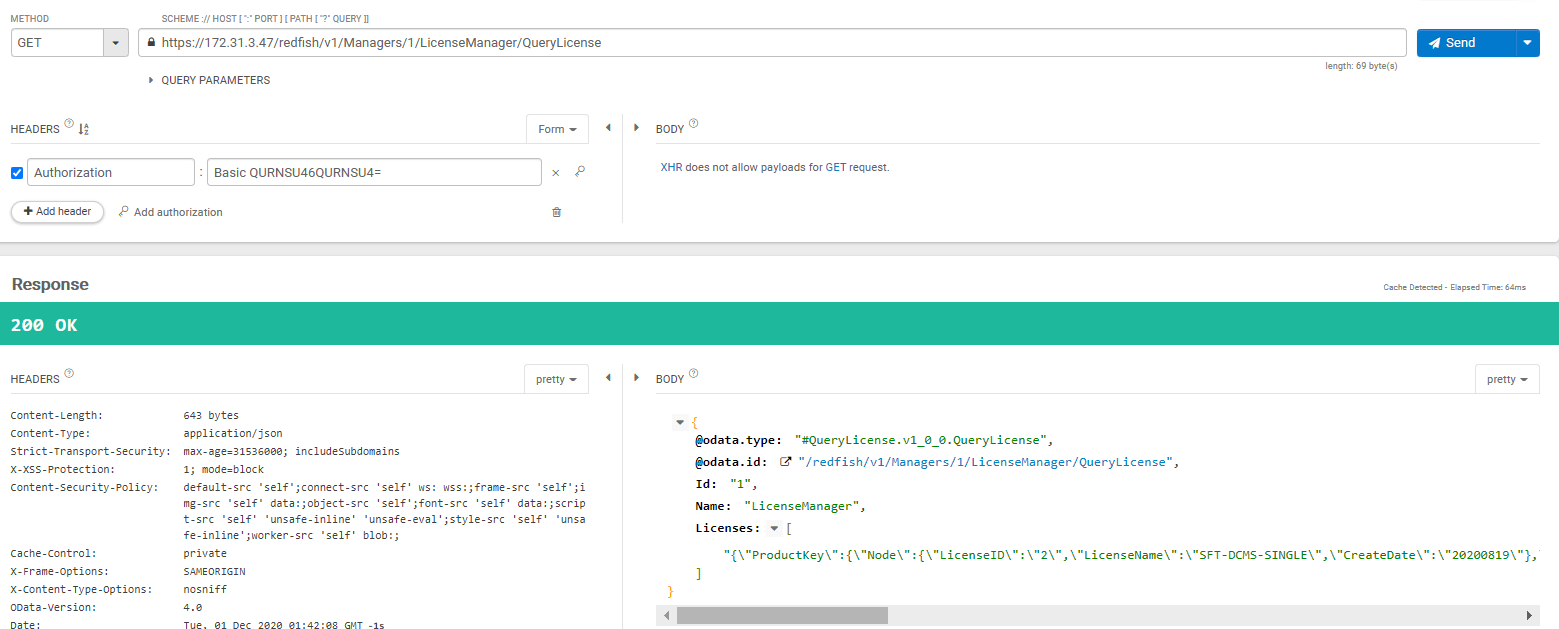Software

Depending on the version of systems you use, you might access either the old or new BMC Web to activate your software license keys. Note that SFT-OOB-LIC is the only type of license key that you can activate on old BMC Web. To activate SFT-DCMS-SINGLE for Gen 10 and 11 motherboards, please use SUM or SSM. For details, refer to SUM | SSM.
Old BMC Web
- Go to the BMC Web, and log in with your credentials.
- Click Miscellaneous on the top menu bar.
- Click Activate License on the left menu, enter the 24-character SFT-OOB-LIC key obtained from Supermicro, and click the Activate button.
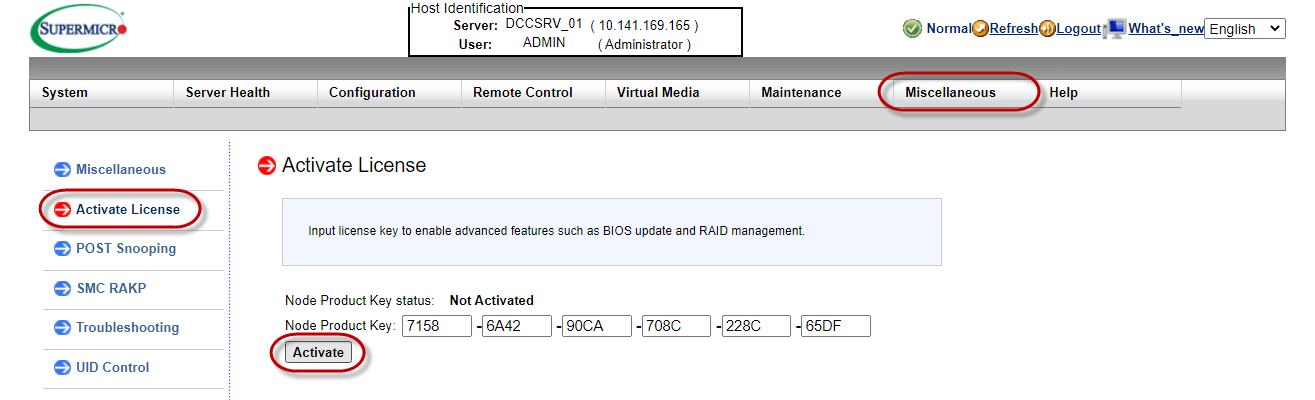
- The Node Product Key status will change from "Not activated" to "Activated."
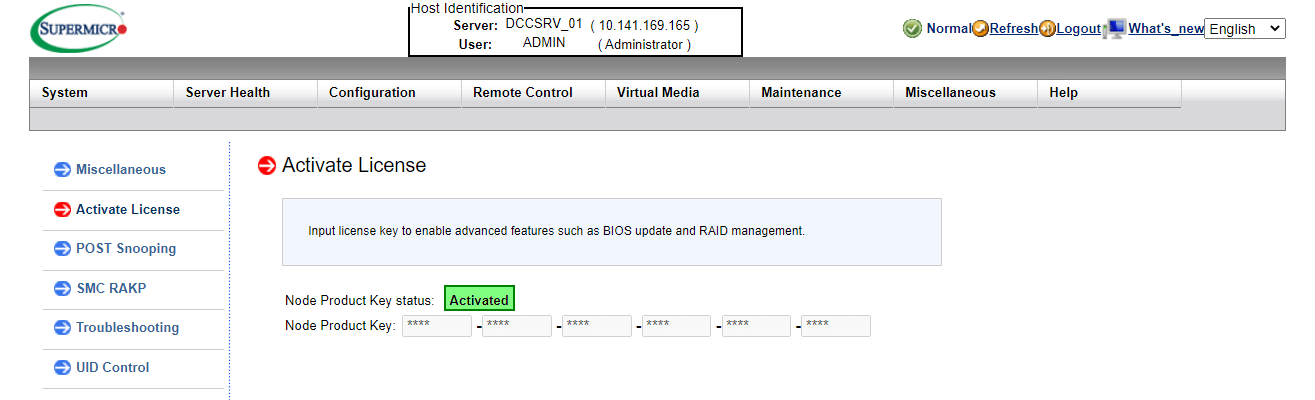
New BMC Web
- Open the software license key file (.txt) obtained from Supermicro, delete all MAC addresses and semicolons, and save each key in each .txt file. Note that no spaces are allowed in the text file.
- Go to the BMC Web, and log in with your credentials.
- Click Maintenance on the left menu, and select License Activation.
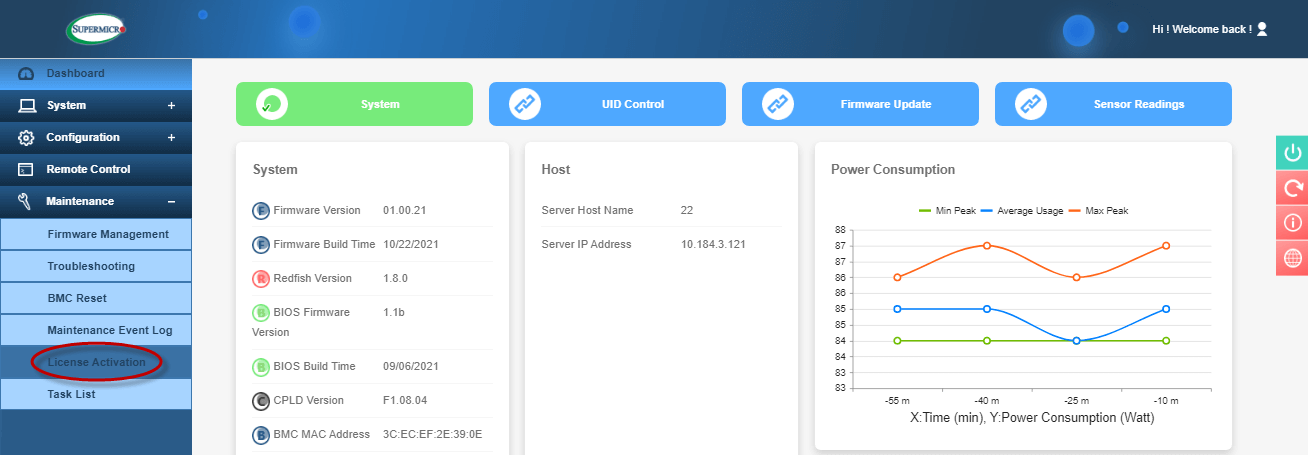
- Click the Select File button, choose the text file with the license key from Supermicro, and click the Upload button.
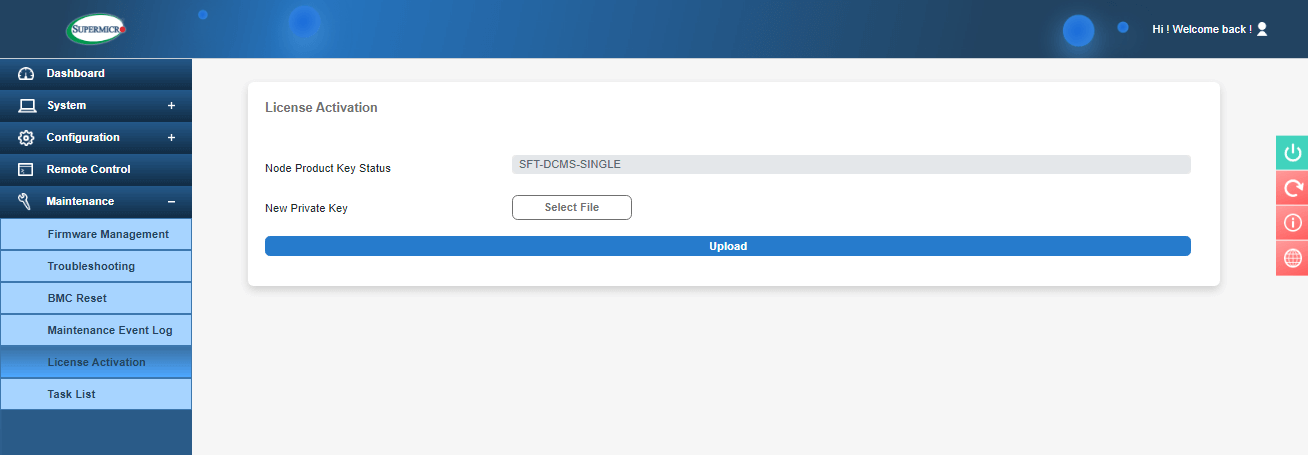
- If activation is successful, a message "Success" appears and you will also find the license key SKU name in the Node Product Key Status field.
If you get a format error, please check the text file and see if there are any blank spaces or if a MAC address is not deleted.
For details on installation and usage, refer to The SUM User’s Guide.
Single Node
To activate the license key of a single node, you can choose to do it in-band or out-of-band.
-
In-Band Activation (executed on localhost OS):
Open a Command Prompt and execute the command:
# sum -c ActivateProductKey --key <License_Key>Example:C:\ sum_2.7.0_Win_x86_64> sum.exe -c ActivateProductKey –-key AAYAAAAAAAAAAAAAAAA AAGSw1zjcokBJrE1va2uIhi1umjMFAUZVqBuP06oZmZkT4y1pOvSYXDuMbJ8S27SyrA8A3S7XgblZeEYbrUF+JzAg6SSAgN6TxAwc8QZS5rIqi7oDARAjJkxMJJKHwYcHiCW1/pSeclAMquDl/g0mTWNxYeG01mGsrtclIKIm3tvN8i6/zpEeV6jfE7AUOAAunFOVWt/OMcD+iTiY7pN3HhQ39cS3t7dBYoWv/a1sPjtlCelA0iLjoXi8TCbqVCxpVv4QQRI7Qv2wH4hNcl5dwndiMkamCYDwU4P7DlN/v+++bAgQ1N0hE/zwLqnxchD+iw== -
Out-of-Band Activation:
Open a Command Prompt and execute the command:
# sum -i <BMC_IP_address> -u <Username> -p <Password> -c ActivateProductKey --key <License_Key>Example:C:\ sum_2.7.0_Win_x86_64> sum.exe -i 172.16.104.224 -u ADMIN -p ADMIN -c ActivatePro ductKey –-key AAYAAAAAAAAAAAAAAAAAAGSw1zjcokBJrE1va2uIhi1umjMFAUZVqBuP06oZmZ kT4y1pOvSYXDuMbJ8S27SyrA8A3S7XgblZeEYbrUF+JzAg6SSAgN6TxAwc8QZS5rIqi7oDARAjJkxMJJKHwYcHiCW1/pSeclAMquDl/g0mTWNxYeG01mGsrtclIKIm3tvN8i6/zpEeV6jfE7AUOAAunFOVWt/OMcD+iTiY7pN3HhQ39cS3t7dBYoWv/a1sPjtlCelA0iLjoXi8TCbqVCxpVv4QQRI7Qv2wH4hNcl5dwndiMkamCYDwU4P7DlN/v+++bAgQ1N0hE/zwLqnxchD+iw==
Note: When the software license key you purchase and receive from Supermicro is in JSON format, add two single quotation marks before and after the key for activation. See the example below.
# ./sum -c ActivateProductKey --key '{"ProductKey":{"Node":{"LicenseID":"1","LicenseName":"SF
T-OOB-LIC","CreateDate":"20200409"},"Signature":"eTFoW1COvxznAnJtet+XeOceIdOjPPhNhOxjIJ
03tqCXRZoqxFo73BShTI/yEW5Ljp7Q7NHBbSdFpDGxx89NoWm1NoFIGGfcuqf7ir0w4HXMarcG2WfXS6reLlL3KlQxpy2Djuej3oTQczKV4uW3CVzWYT+bjgMfyk/JV3lTF2CIVxsr4Eqytg0PUC4TR7J20AZOLyA++cyijRN2PbFacybngsfi/SvAha77XWvbTE4HA8IWSmh74IBX56dKu4CbuBmnRGnKOGVVfe8vX1glVFA5ovFuzMc1ENAewFn8qJ/abVLsp1lbvh9XAQTky0J8g2VRfZOK+BfIvWaABE6eVw=="}}'
Multiple Nodes
Activating the license keys of multiple nodes can only be done out-of-band.
- Obtain the text file of the software license keys purchased from Supermicro. Note that each entry is on one line and includes <BMC_MAC_address> and <License_Key>, separated by a semicolon.
Example: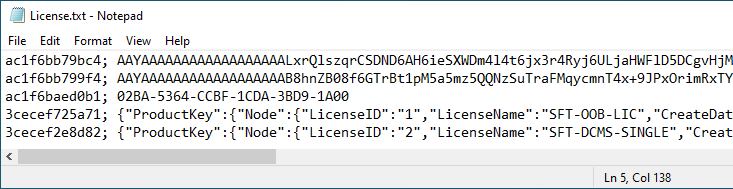
- Create a text file to include the following information on the nodes: the BMC IP addresses, usernames, and passwords. You should type them in the order of <BMC_IP_address>,<BMC_username>, and <BMC_password>, and separate them by blank spaces.
Example: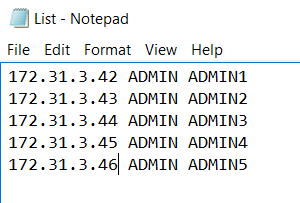
- Open a Command Prompt and execute the command:
#sum -l <User/PW list file> -c ActivateProductKey --key_file <License list file>Example:C:\ sum_2.7.0_Win_x86_64> sum.exe -l List.txt -c ActivateProductKey –-key_file License.txtThe message "Success" will appear after the activation is successful.
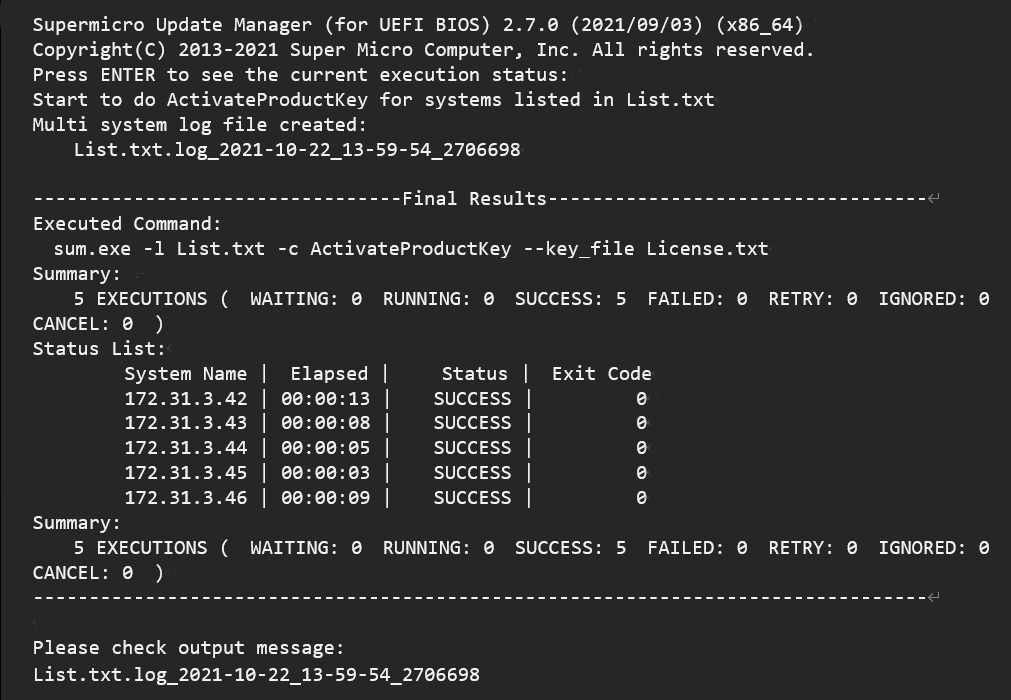
After installation, please connect to the SSM Web. For details on installation and usage, refer to The SSM User’s Guide.
- Create a text file to include the following information on the nodes: the BMC MAC addresses, BMC IP addresses and license keys. You should type them in order and separate them by semicolons:
<BMC_MAC_Address>;<BMC_IP_Address>;<License_Key> - Click Administration on the left menu bar.
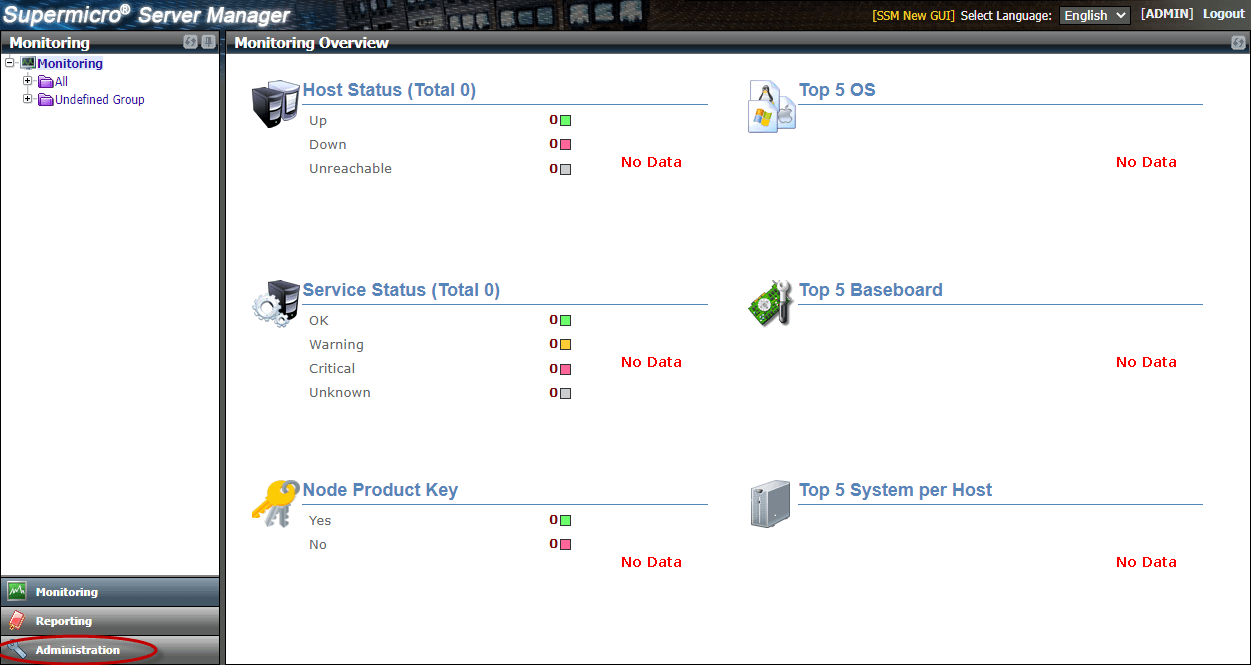
- Expand the Monitoring Setup menu and select Node PK Activation.
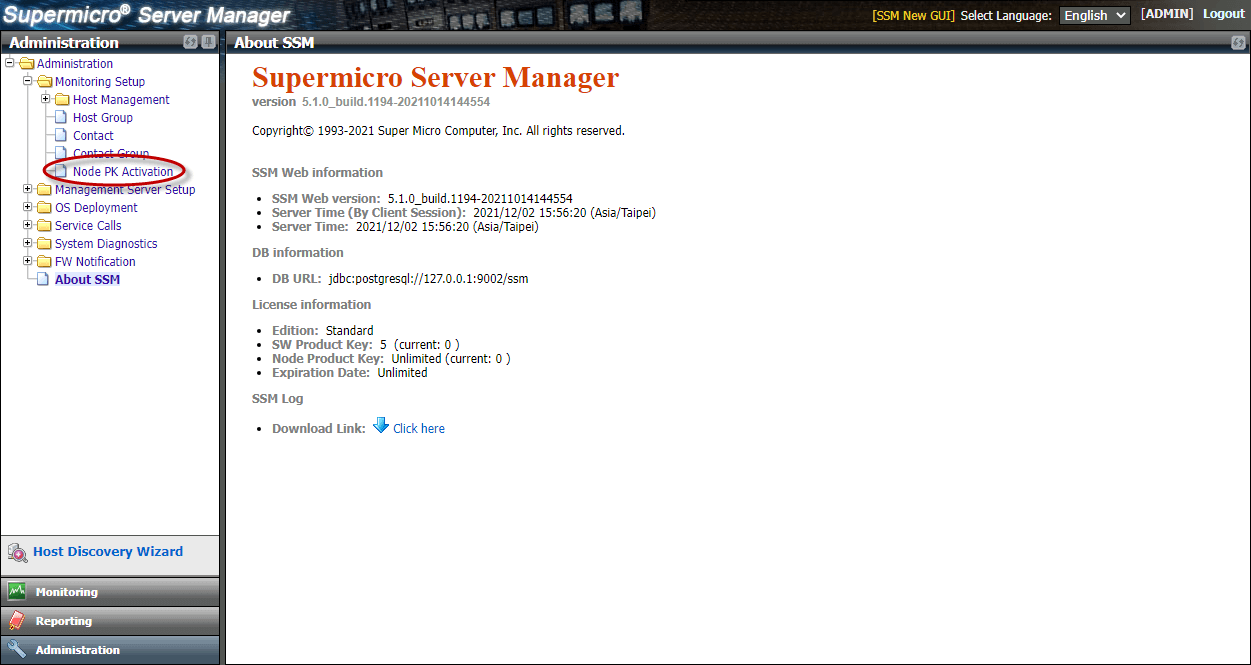
- Click Choose File to upload the text file, enter the BMC username and password, and click the Activate button.
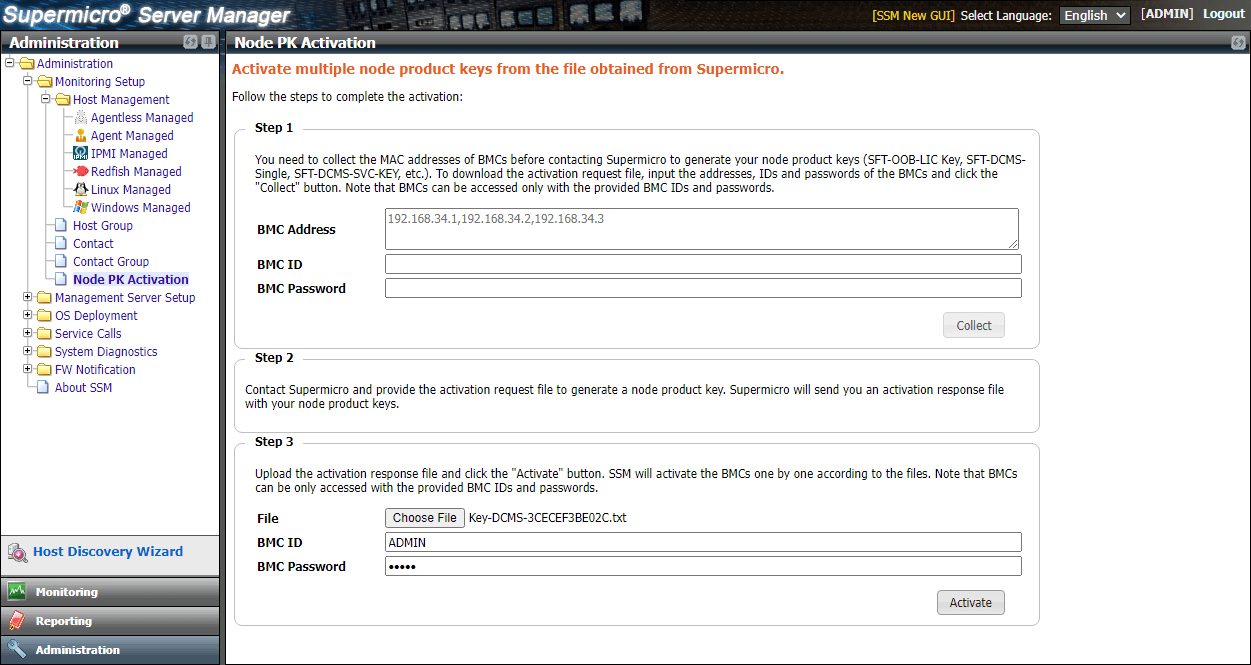
- The Node PK Activation window appears. Click Run.
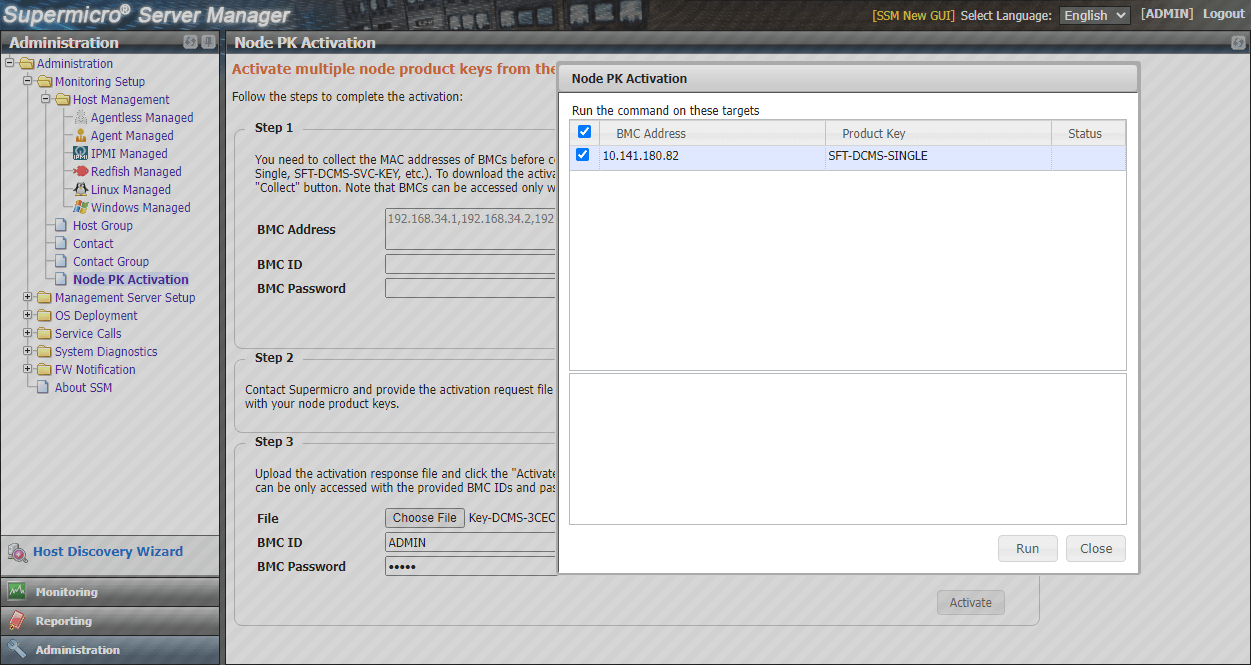
- If successful, the status will display "Success" along with a green check mark.
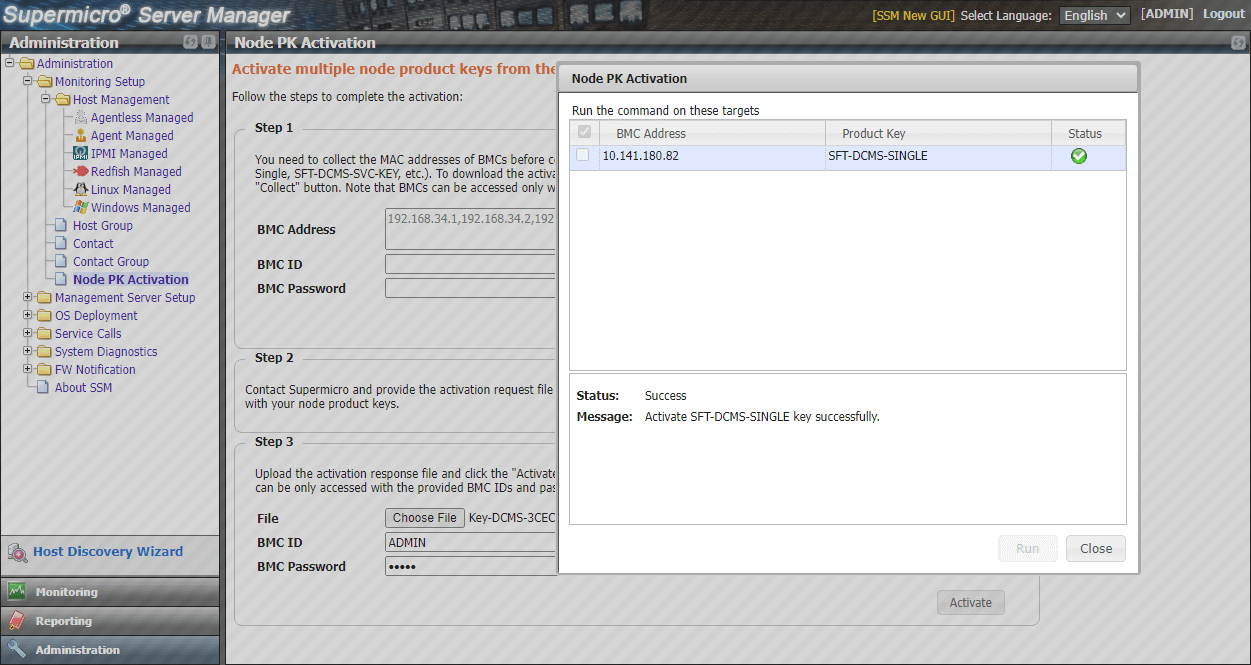
The 12th generation and later platforms support software license key activation thru a Redfish interface. There are various tools on the market, we use one here to illustrate the activation steps.
- From the Method drop-down list, select POST.
- Make your URI field include "/redfish/v1/Managers/1/LicenseManager/ActivateLicense".
- Copy the info in the license key file, paste it in the Body field, and then click Send.
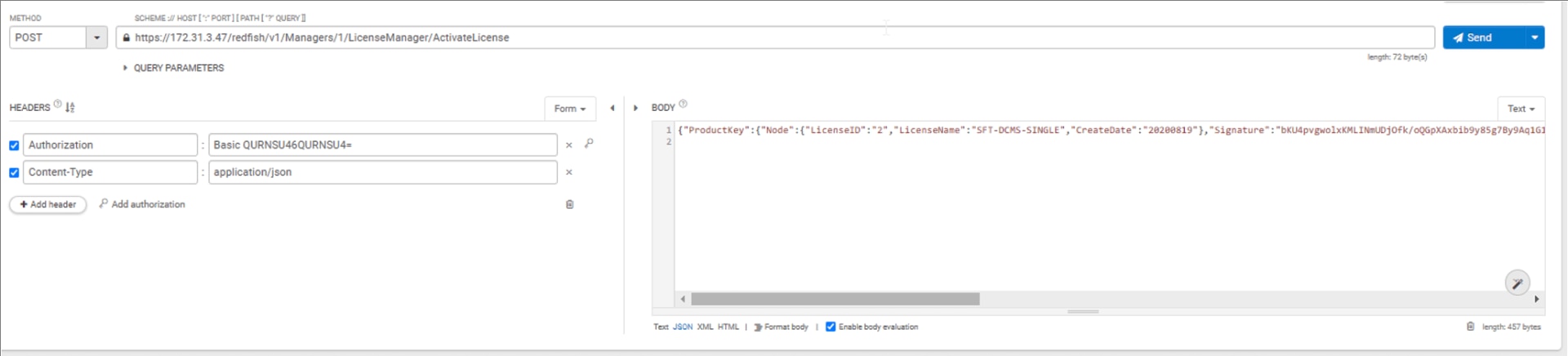
Or you can drag and drop the license key file to the Body field.

- If the activation is successful, the code "200 OK" appears in the Response field, and the message "Successfully Completed Requested" appears in the Body field in green.
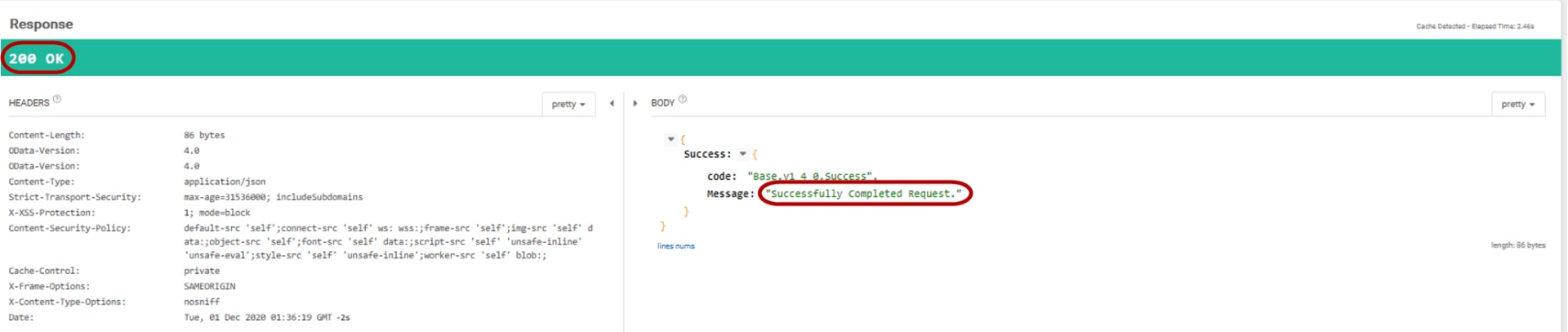
To query the activation state, include "/redfish/v1/Managers/1/LicenseManager/QueryLicense" in your URI field, and use the Method drop-down menu to select GET.